
Written by asad
Last updated 5 months ago
MemoryPlugin Custom GPT
MemoryPlugin is available as an official Custom GPT:MemoryPlugin Custom GPT
Access the official MemoryPlugin Custom GPT
Account email independence: Your MemoryPlugin sign‑in email does not need to match the email you use on ChatGPT, Claude, TypingMind, or any other tool. Access and permissions are tied to your MemoryPlugin account (and API key when applicable), not third‑party logins.
How to Use
When using MemoryPlugin via the Custom GPT, you need to start chats with the Custom GPT for it to automatically add and load memories.Starting a New Chat
- Navigate to the MemoryPlugin Custom GPT
- Start a new conversation - memories will load automatically
- The GPT will fetch your existing memories at the beginning of each chat
- You can ask it to load memories from a specific bucket if needed
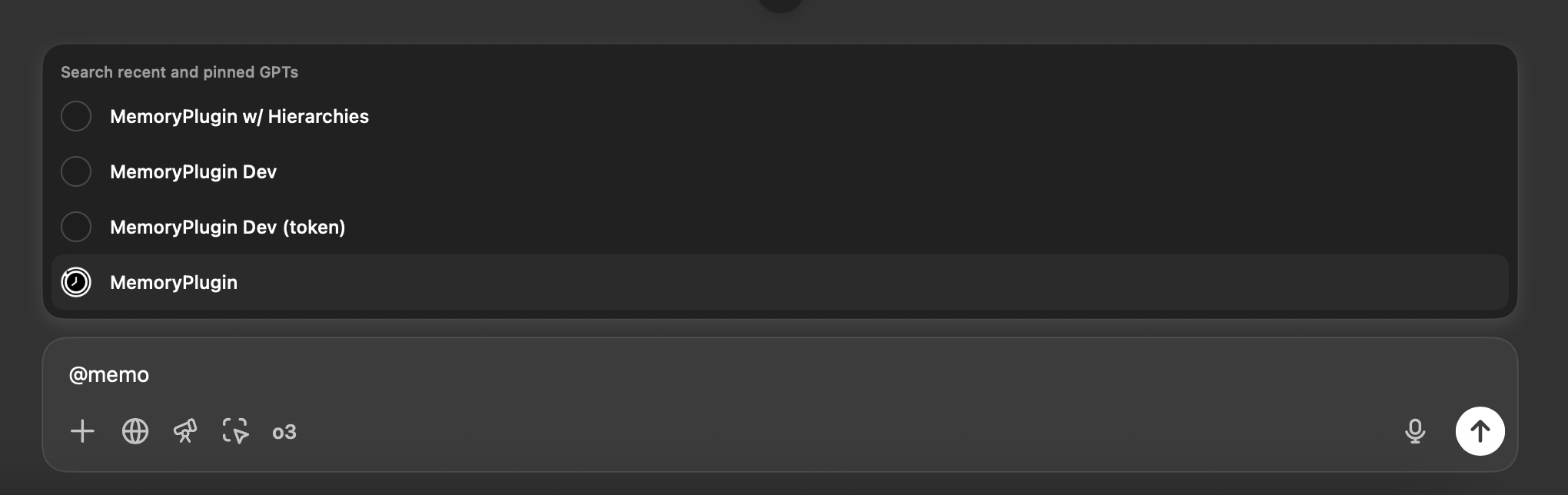
Using in Existing Chats
On web and desktop, you can invoke the Custom GPT into an existing chat with certain models:- Type
@in the chat input - Type “MemoryPlugin” to find and select it
- Once selected, all messages will be processed by the Custom GPT’s model (GPT-4o or GPT-5 Auto) instead of your chosen model
- You can ask it to load memories or add new memories while active
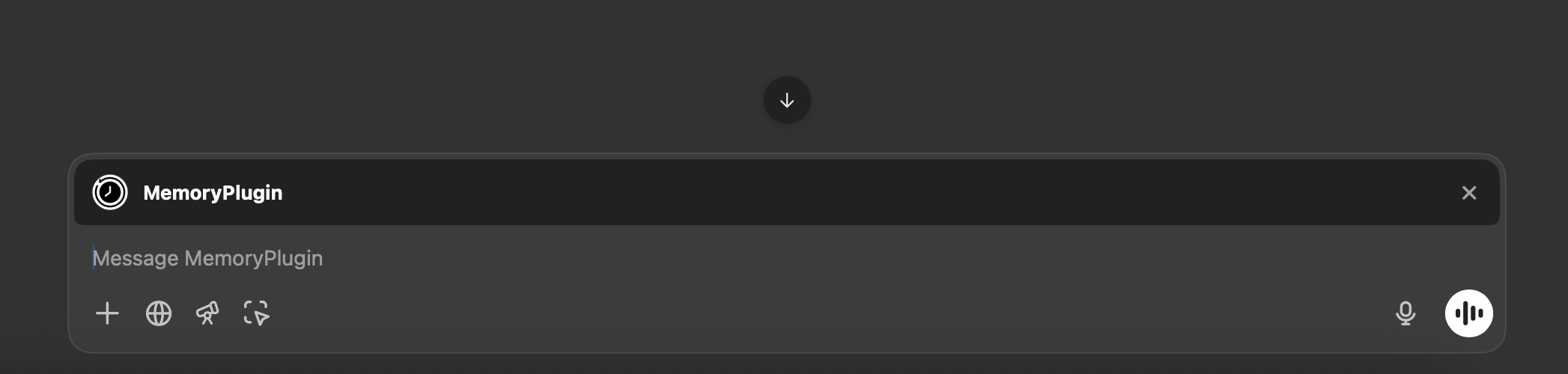
Features
Automatic Memory Loading
The Custom GPT is instructed to automatically load memories at the start of new chats, providing immediate context about you and your previous conversations.Memory Management
- Add memories: Ask the GPT to remember specific information
- Load from buckets: Request memories from specific buckets
Cross-Platform Sync
Memories created through the Custom GPT are synchronized with all other MemoryPlugin integrations, so they’re available in the browser extension, MCP server, and other integrations.Limitations
- Only works with GPT-4o and GPT-5 Auto models
- Cannot switch to other ChatGPT models while the Custom GPT is active
- Requires starting new chats with the Custom GPT for automatic memory loading
- When invoked with
@in existing chats, all subsequent messages use the Custom GPT’s model
Use Cases
The Custom GPT integration is ideal for:- Mobile users who want memory functionality on their phones
- Quick memory access without needing to install extensions
- GPT-4o workflows where the model restriction isn’t an issue
- Automatic memory management with minimal setup required
Getting Started
1
Visit Custom GPT
Go to the MemoryPlugin Custom GPT
2
Start Conversation
Begin a new chat - the GPT will automatically load your memories
3
Set Bucket (Optional)
Ask to load memories from a specific bucket: “Load memories from my Work bucket”
4
Use Normally
Chat normally - the GPT will automatically save important information