
Written by asad
Last updated 3 months ago
Uploads Tab
Monitor and manage your chat history imports.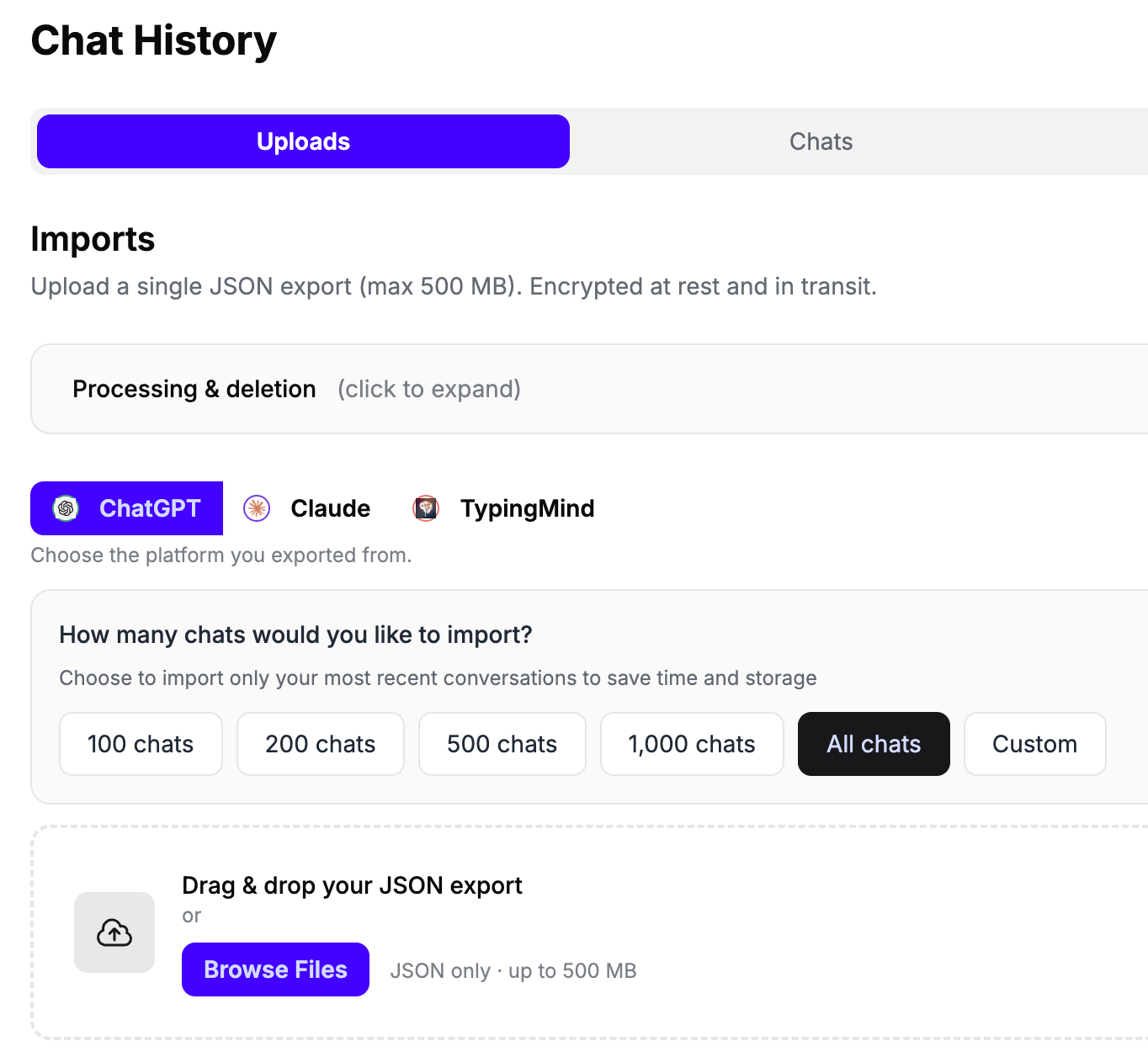
Viewing Imports
Each upload shows:- Filename and platform (ChatGPT, Claude, TypingMind)
- Status: Queued, Processing, Completed, or Failed
- Progress: Percentage complete and message count
- Actions: Delete button to remove the entire import
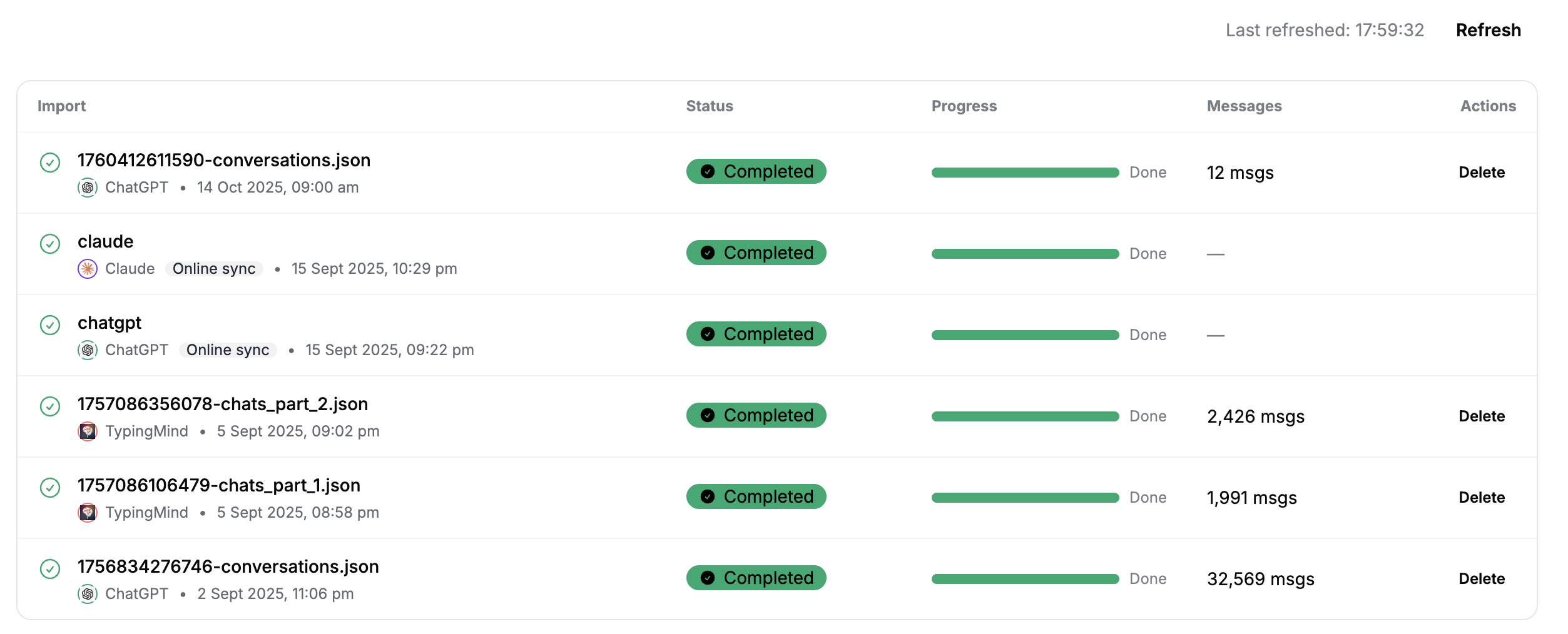
Processing Status
Processing happens automatically in the background with periodic progress updates. You can:- See progress percentage
- View number of messages processed
- Close the tab—processing continues in the background
- Large files can take several minutes to hours
Deleting Imports
Chats Tab
Browse, organize, and manage your uploaded conversations.Viewing Your Chats
All your uploaded conversations appear here in a searchable list showing:- Conversation title
- Date of last message in the conversation
- Import time
- Platform (ChatGPT, Claude, or TypingMind)
- Message count
- Pin status (if pinned)
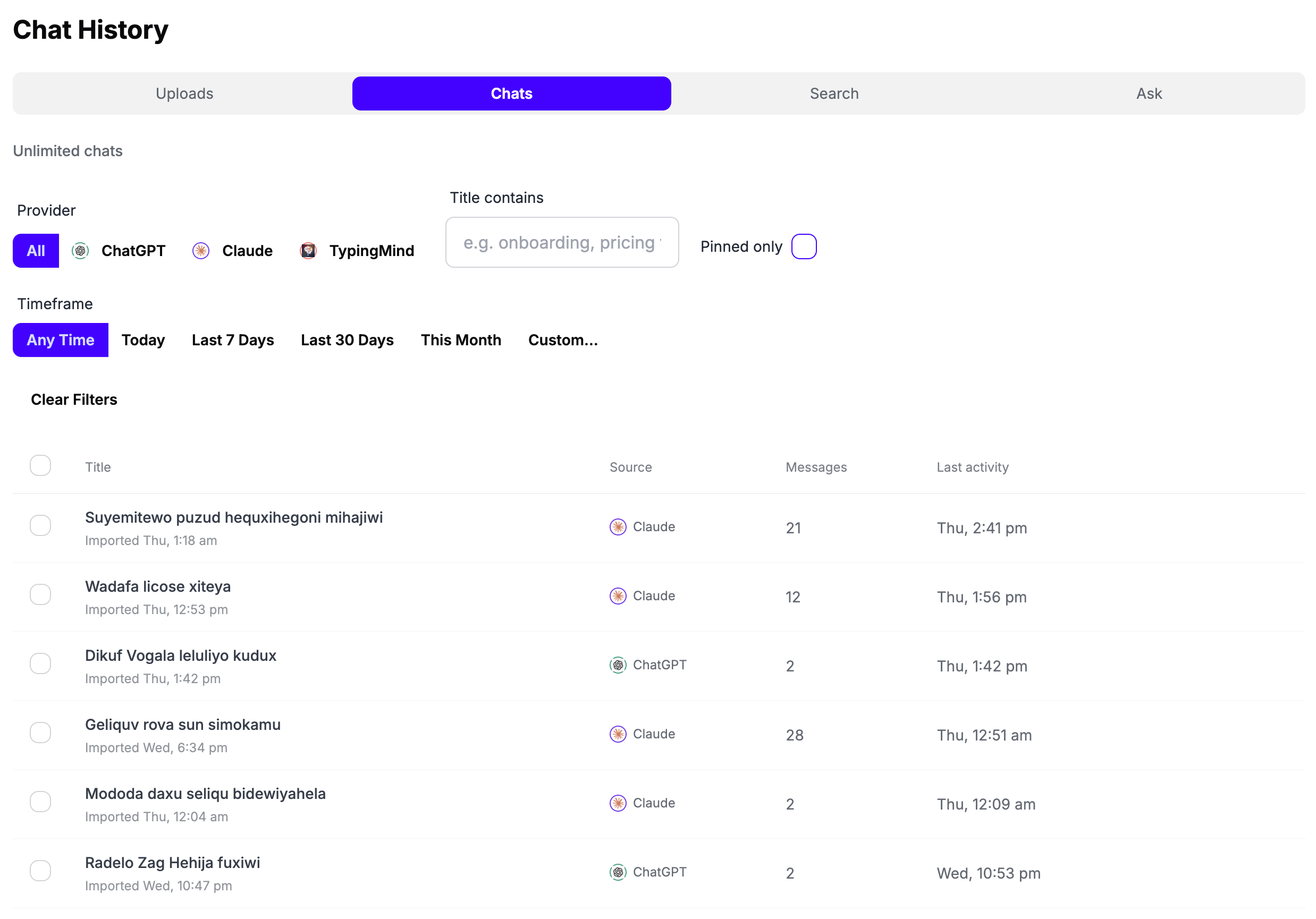
Filtering Conversations
Find specific chats using filters:- By platform - Show only ChatGPT, Claude, TypingMind, or all
- By date range - Filter to specific time periods
- By title - Keyword search in conversation titles
- Show only pinned - See just your pinned favorites
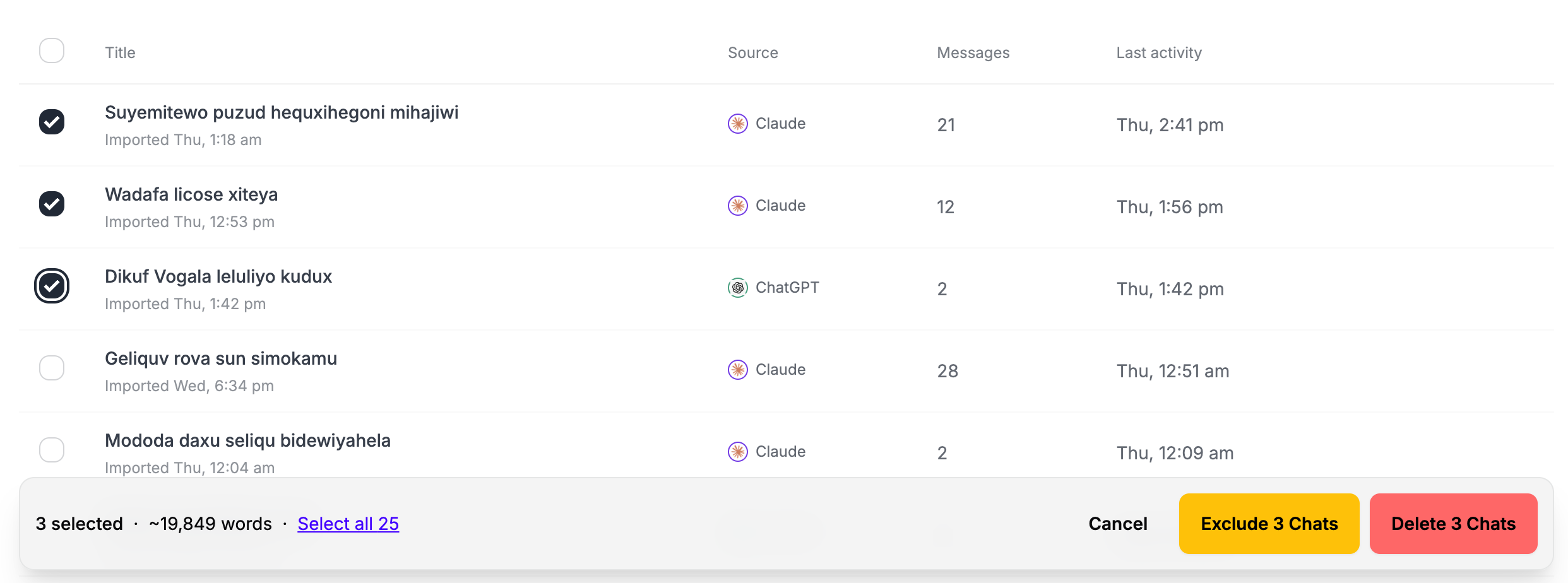
Managing Individual Chats
Each conversation has several actions available:
Pin / Unpin
Pin / Unpin
Pin important conversations to protect them from deletion.Pinned chats:
- Are protected from deletion (must unpin before you can delete)
- Can be filtered using the “Show only pinned” filter
- For Core Plan users: Help ensure important conversations aren’t removed when managing your 500-chat quota
- Coming soon: Will receive higher priority in search results
Open in Original Platform
Open in Original Platform
Click to view the conversation in its original platform.Requirements:
- You’re logged in to the correct account on that platform
- The conversation hasn’t been deleted from the platform
Exclude from Indexing
Exclude from Indexing
Exclude specific conversations to delete their data while preventing them from being automatically re-processed in future imports.When you exclude a chat:
- ✅ A placeholder entry remains in your Chats list (marked as excluded, with title only)
- ❌ All conversation data is permanently deleted from the database
- ❌ It won’t appear in search results
- ❌ It won’t be injected as context
- ✅ It doesn’t count toward your quota
- ✅ If you enable online sync or re-import the same JSON file, this chat will be automatically skipped
- Free up quota space on Core plan (each exclusion frees one slot)
- Permanently remove sensitive conversations you don’t want processed
- Prevent specific chats from being auto-synced via Browser Extension
- Delete data you don’t want searchable or used as context
Exclusion is perfect for managing your 500-chat quota on the Core plan. Exclude old or unwanted chats to make room for new ones. The placeholder ensures they won’t be re-imported automatically.
Delete Permanently
Delete Permanently
Permanently delete conversations you don’t want to keep.When you delete a chat:
- It’s removed from all systems immediately
- It’s deleted from backups after 30 days
- This action cannot be undone
- Important: Deleted chats can come back in future imports (online sync or JSON re-imports)
- Exclude if you want to prevent the chat from being processed in future imports
- Delete if you just want to remove it now but don’t mind if it comes back later
Search Tab
Perform powerful searches across your entire chat history to find specific conversations.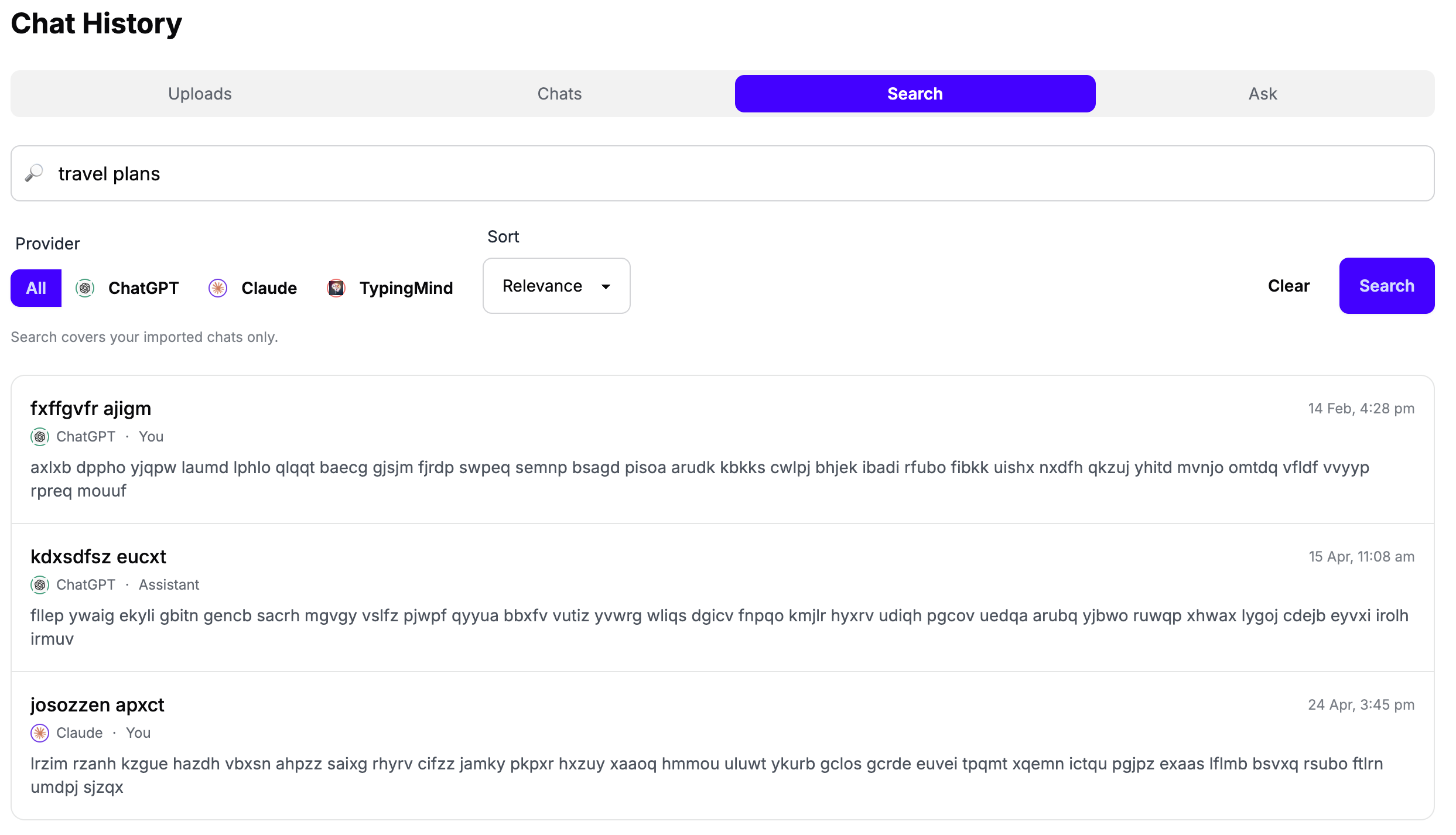
How It Works
Search uses hybrid search combining semantic understanding with keyword matching to find the most relevant conversations across thousands of chats. Each result includes a summary explaining why the chat matched your query and what it discusses.Search results are not deterministic—running the same query multiple times may
return different results as the system finds various relevant conversations.
How to Search
- Go to the Search tab in your Chat History dashboard
- Enter your query in natural language (e.g., “discussions about authentication”)
- Optionally filter by platform (ChatGPT, Claude, TypingMind, or all)
- View results with summaries and conversation details
- Click any result to open the full conversation
Search Features
- Hybrid search - Combines semantic understanding with keyword matching for best results
- Natural language queries - No boolean operators needed, just ask naturally
- Temporal queries - Understands time references like “last year”, “last month”, “in 2024” and automatically filters to the correct time periods
- Result summaries - Each result shows why it matched and what the conversation discusses
- Relevance ranking - Best matches appear first
- Platform filtering - Search across all platforms or filter by ChatGPT, Claude, TypingMind
- View full conversation - Click any result to open the complete chat
Search Tips
Be specific but natural
Be specific but natural
✅ Good: “discussions about implementing JWT authentication”✅ Good: “discussions about vacation plans last year”❌ Avoid: “auth AND jwt OR security”Use natural language—the system understands context better than boolean operators. You can include time references directly in your query.
Use temporal queries
Use temporal queries
Include time references in your queries to automatically filter results:
- “conversations about the project last month”
- “feedback I received in 2024”
- “discussions from last year”
Try rephrasing if needed
Try rephrasing if needed
If you don’t find what you’re looking for, try asking the same thing in
different words.
Filter by platform
Filter by platform
If you remember which AI you were chatting with, filter to just that platform for faster results.
Understanding Results
Each search result shows:- Summary explaining why the chat matched and what it discusses
- Conversation title
- Platform (ChatGPT, Claude, or TypingMind)
Ask Tab
Get AI-powered answers synthesized from your entire chat history. Much more powerful than Search for finding information. Search vs Ask:- Search tab → Find specific conversations
- Ask tab → Get answers from your chat history
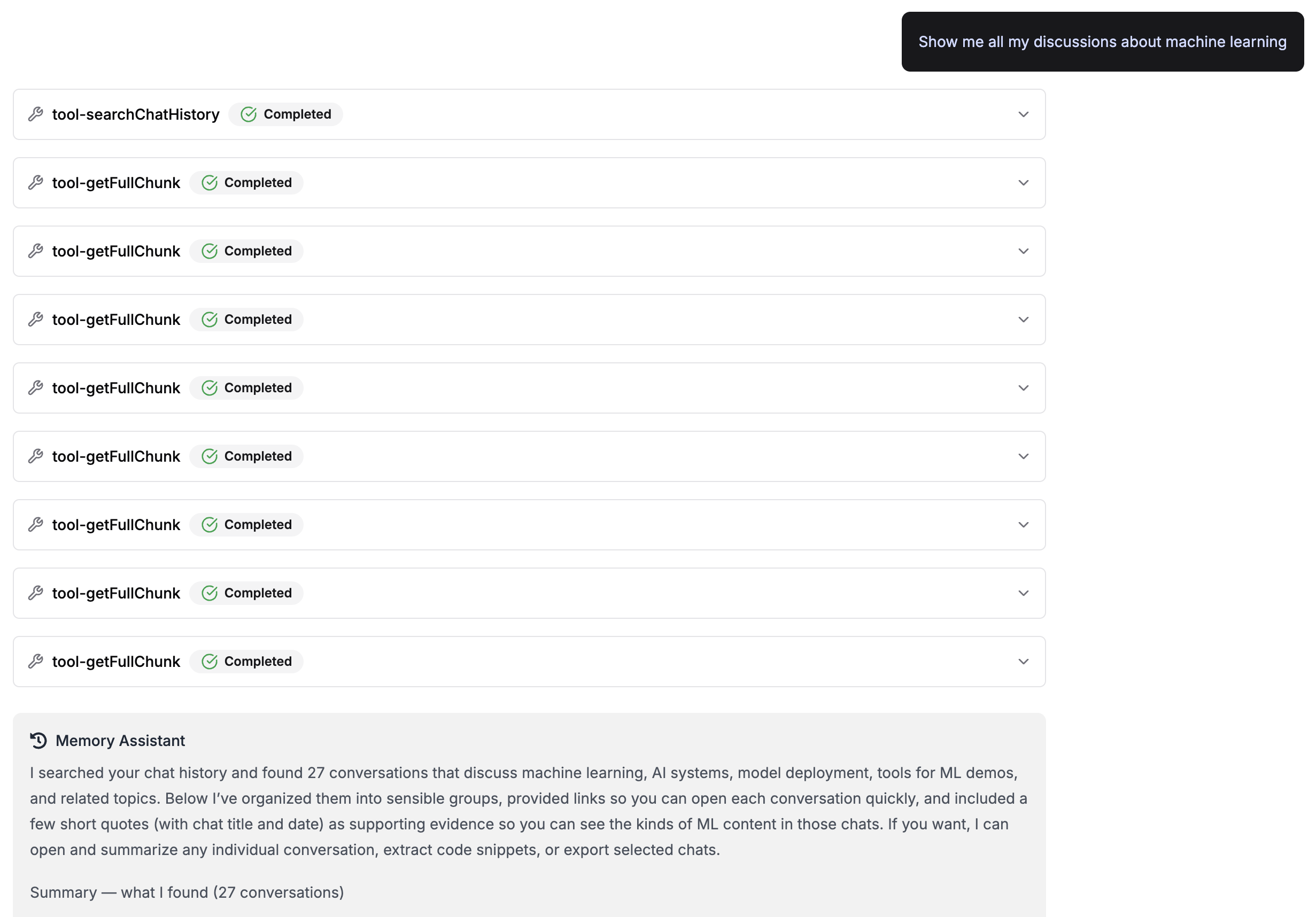
How It Works
Ask uses agentic multi-step retrieval to answer your questions:- Initial search - Searches your chat history for relevant conversations
- Intelligent exploration - AI decides whether to search again with different queries, dig deeper into specific chats, or fetch additional context
- Multi-round searches - Can perform up to 5 searches, refining based on what it learns
- Comprehensive synthesis - Combines information from multiple conversations into a detailed answer (typically 500+ words)
The Ask feature is actively being improved. We’re continuously enhancing its
ability to find and synthesize information from your chat history.
How to Use
- Go to the Ask tab in your Chat History dashboard
- Ask a question in natural language about your chat history
- Wait while the AI searches and analyzes (can take 30-120 seconds)
- Get a comprehensive answer with citations to source conversations
- Follow up with related questions
Example Questions
- “What recommendations did I get for my job search?”
- “Summarize the advice I received about moving to a new city”
- “What have I learned about meal planning and healthy recipes?”
- “What feedback did I receive on my writing projects?”
- “Show me conversations where I discussed hobby ideas”
- “What strategies did I discuss for managing stress?”
Understanding Answers
Each answer includes:- Comprehensive synthesis - Detailed response (3-6 paragraphs) directly answering your question
- Citations - References to specific conversations in the format: “In ‘Chat Title’ on YYYY-MM-DD, …”
- Supporting quotes - Key excerpts from the cited conversations (3-8 short items)
Troubleshooting
Upload Failed or Stuck
Upload Failed or Stuck
Symptoms: Upload doesn’t start, shows error, or stays at 0%Solutions:
- Try reuploading the file
- If the issue persists, contact support with a screenshot
Processing Takes Too Long
Processing Takes Too Long
Symptoms: Processing status doesn’t update, seems stuckSolutions:
- Large files can take several minutes to hours
- Processing continues in the background—you can close the tab
- If stuck for over 24 hours, contact support with a screenshot
Search Returns No Results
Search Returns No Results
Symptoms: Search doesn’t find expected conversationsSolutions:
- Wait for your first import to be completely processed
- Try different phrasings of your query
- Check if the chat was excluded from indexing
- If still no results, contact support
Excluded Chats Still Appearing
Excluded Chats Still Appearing
Symptoms: Excluded conversations show up in your Chats list or search resultsSolutions:
- Wait a few minutes and refresh—exclusion takes time to take effect
- It’s possible another chat has similar content and is appearing in results
- If the same excluded chat keeps appearing, contact support
Reached Import Limit
Reached Import Limit
Symptoms: Can’t import more chats on Core planSolutions:
- Exclude old chats you don’t need from the Chats tab (frees quota)
- Delete imports you no longer need from the Uploads tab
- Upgrade to Pro for unlimited chats